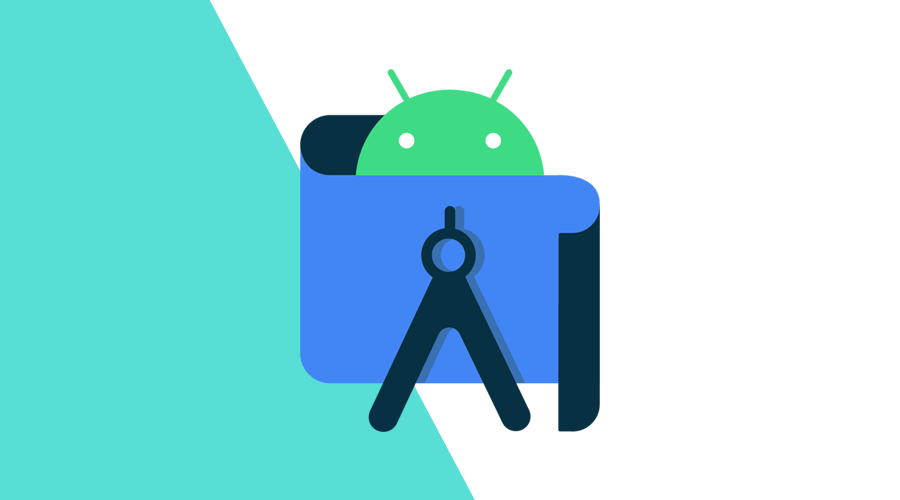Debugging is a must for software development and Android apps are no exception. Android has a bunch of tools and techniques to help developers fix problems, improve speed and app performance.
Here are five tools every Android developer should be aware of.
Logcat - Your best friend
Whenever you're trying to resolve a bug, your first stop should be Android's command-line logging tool, Logcat. It captures real-time system output, allowing you to filter results by various criteria, including log levels (e.g., DEBUG, ERROR) and tags. It is also important that you implement proper logs along with your app development process so those may save you time later on.
Layout Inspector
While your UI might look impeccable in the design view, runtime alterations and device specific characteristics can lead to unforeseen changes. The Layout Inspector tool can be your savior in such situations.
It provides a visual representation of your app’s view hierarchy, making it easier to troubleshoot layout issues.
Monitoring Performance
The Android Profiler, also known as Android Monitor tool in previous versions of Android Studio, is an indispensable tool for developers. You can use this tool to measure:
CPU Profiler: It showcases the CPU activity, allowing you to view the app's thread activity.
Memory Profiler: This helps to observe the app's memory usage and detecting memory leaks. It's incredibly useful for ensuring that the application isn't using excessive memory or holding onto objects longer than necessary.
The Energy Profiler helps you track your Android app's energy usage, providing critical insights into how your application utilizes device resources. Understanding energy consumption is vital as it directly impacts battery life and can contribute significantly to battery drain.
Furthermore, we also care about our data. For this we can use Database Inspector and Network Inspector. The Database Inspector in Android Studio lets developers look into, modify, and run queries on their app's databases in real-time. It's especially handy for checking tables, testing SQL commands, or editing data directly without using SQL queries.
On the other hand, Android Studio's Network Inspector helps monitor the app's network activity. Developers can see network requests and responses, check bandwidth usage, inspect WebSockets communication, and identify failed requests to diagnose issues.
Using StrictMode
StrictMode is a developer tool that helps to pinpoint and alert you about accidental disk or network access on the application's main thread, where UI operations are taking place. This can be especially useful for detecting long-running operations that might make the UI feel sluggish.
While it can be used to flash the screen red for visual cues, you can also set it to write logs, crash the application, or simply show a dialog when a violation occurs.
Emulator Snapshots: Save and Load States
If you're dealing with a bug that takes a lot of steps to reproduce, setting up the emulator again and again can be tiresome.
Emulator Snapshots is a feature that lets you save a particular state of your emulator. This means you can boot up right where you left off, making it immensely easier to debug intermittent or hard-to-reproduce issues.
Conclusion
Debugging might not be the most glamorous part of app development, but it's undoubtedly crucial. With the right tools and techniques, you can save time, ensure a smoother user experience, and enhance the overall quality of your Android application.
Remember, the key isn't just to fix bugs but to understand why they occurred in the first place. With these tools, you're well on your way to properly debug your application.
As always, you can find us available for any question you might have via our Support Channel.